Remote help is now an important tool in today’s tech-driven world. Whether you’re a tech helping a client fix a software or PC troubleshooting problem or a friend showing a loved one how to use a new device, remote support software lets you help without being there in person. But because there are so many choices, it can be hard to pick the right one.
This is where HelpWire comes in and proudly calls itself the “Best Free Remote Support.” But is this a case of well-deserved praise or smart advertising? Today, we’ll install, configure, and test HelpWire for remote support.
But first, we’ll discuss HelpWire’s features, functionalities, and how it works for users to see if it lives up to the hype.

HelpWire Features
Let’s explore the key functionalities HelpWire offers to smoothen your remote support experience:
- Seamless Remote Control: HelpWire empowers you to establish secure, high-speed connections to your client’s devices (Windows or macOS) and take full control. This allows you to diagnose issues, navigate applications, and implement solutions directly, just as if you were sitting in front of their computer.
- Integrated Chat: HelpWire equips you with built-in chat functionality, enabling real-time text communication with your client throughout the session. This streamlines troubleshooting clarifies instructions, and keeps everyone on the same page.
- Effortless File Sharing: Sometimes, resolving technical glitches necessitates sharing files between technician and client. HelpWire’s file transfer feature allows you to send and receive files securely and efficiently. It eliminates the need for external file-sharing services and keeps the troubleshooting process within a single platform.
- Client Management: Even with the free version, HelpWire offers basic client management tools. This includes features like maintaining a client list and keeping track of support session history. While not as extensive as paid plans, it provides a helpful foundation for organizing your remote support interactions.
- Multi-Monitor Viewing: It allows you to view and interact with all monitors connected to the client’s device, providing a comprehensive view of their workspace and streamlining troubleshooting for complex multi-monitor setups.
- Team Management: The HelpWire Team Management feature allows unlimited teammate invites, creating a robust support team for your company. You can establish a distinct company profile and manage it efficiently, with role-specific privileges like admin rights for company owners and client engagement for operators. The platform also offers a centralized contacts list for smoother client interactions and cross-team access, enabling you to join other companies as a Support Operator while managing your own.
- Easy Session Initiation: HelpWire prides itself on a swift setup process. Initiating remote support sessions is designed to be quick and painless, minimizing wasted time and allowing you to focus on resolving client issues promptly.
These are just some of the core functionalities that make HelpWire a compelling free remote support solution. In the next section, we’ll delve into the user experience and explore how easy it is to set up and navigate HelpWire’s interface.
Also Read: How Runecast Can Help with DORA Compliance?
User Experience
According to user reviews and testimonials, HelpWire excels in user-friendliness. Here’s what you can expect:
- Simple and Intuitive Interface: HelpWire adopts a clean and straightforward design philosophy. The interface is free from clutter, making it easy to navigate and locate the features you need. Whether you’re a seasoned technician or a casual user providing remote assistance to friends or family, HelpWire’s intuitive layout minimizes the learning curve.
- Quick Session Initiation: As mentioned earlier, HelpWire emphasizes a swift setup process. Initiating remote support sessions is designed to be straightforward – no complex configurations or lengthy downloads are required. This allows you to connect with clients and begin troubleshooting quickly, saving valuable time.
- Platform Compatibility: HelpWire offers broad platform compatibility, supporting both Windows and macOS on the client side. This ensures flexibility and caters to a wider range of users.
How to Get Started with HelpWire?
To get started, register a free account with HelpWire.

Start with an email and set a password or continue with your Google account. In my case, I’ll start it with a Google account.

In the next window, you’ll need to setup your profile. Enter your full name and click on “Save and Continue”.

In the next window, enter your company info. Enter your company name, upload your company logo, and click on “Save and Continue”. You can also skip it for now.

The next window will allow you to download the software according to your environment. You can download HelpWire for MacOS, Windows, or Linux environments. I’ll choose the Windows option. You can choose your desired option and click “Download Now”.

It’ll download the HelpWire setup. Once downloaded, double-click on the helpwire_setup.exe to start the installation process. A new window will open, Click on “Run” to start the process.

Check the radio button “I agree to the Terms of Service” and Click on “Install”.

Click “Finish” to complete the installation process.

Remote Control Tools
HelpWire provides technical and help desk teams with essential functionality for exceptional remote support. For this, download it. HelpWire Quick.exe will be downloaded, install it by clicking on “Run”.
Your Windows Firewall may block some of its features. Click “Allow access” if the following message appears.
Also Read: Exploring Proxmox VE: A VMware Alternative

From the next window, copy the link and share it with your client.

Once you share it with your client, it’ll start downloading the app.

The client will accept your request and grant you the request. Once the request is granted, click on Connect from your screen.

When you connect it with your client, HelpWire Operator will open and you can provide remote support to your client from anywhere in the world.
Here’s the desktop of your client’s PC.

HelpWire message window appears and you can exchange text messages in real time. It’s one of the best features I like the most.

Once, your remote support completes, click on “Revoke Permission” to exit the remote session safely.

Conclusion
HelpWire stands out as a reliable and user-friendly choice for remote support, offering you easy access and control over distant devices. I installed HelpWire, used its Operator app, and accessed another laptop with Windows 10 installed on it. Its integrated chat feature impressed me a lot. It enhances communication, ensuring smooth and efficient support sessions while real-time communication between you and your client. With other remote support solutions available in the market, you have to open a separate editor to communicate with your client. With its simple setup and intuitive interface, HelpWire is well-suited for both tech professionals and casual users alike, making remote assistance more accessible than ever.
For those seeking a practical remote support tool, HelpWire’s blend of essential features and user-friendly design offers a solid solution. It simplifies the remote support process, making it a valuable option for various support scenarios. Whether you’re helping a client, a friend, or a colleague, HelpWire’s functionality is designed to meet your needs effectively.
If you’re looking for a tool that combines essential remote support features with ease of use, HelpWire could be the solution you need. Check out HelpWire today, download it, and see how it can enhance your remote support experience.