
Step by Step installation of Docker on Linux Mint.
In this modern era, containerization is becomming an essential technology for deploying and managing applications efficiently. Using containers can significantly streamline your workflow, whether you are a developer, system administrator, or IT professional. Docker is the most widely used and trusted platform among the many containerization tools available. If you are using Linux Mint, you are in the right place. Docker runs natively on Linux, offering better performance, fewer compatibility issues, and consistent integration with the system. In this guide, we’ll walk you through the step-by-step process of installing Docker on Linux Mint. Before diving into the installation process, let’s briefly discuss what Docker is and why you should consider using it.
Read More: Setup to Install Linux Mint: A Step-by-Step Guide
Docker is an open-source platform that enables developers to build, deploy, and manage applications in lightweight, portable containers. Containers package software and its dependencies, ensuring applications run consistently across different computing environments. Unlike virtual machines, Docker containers share the host system’s kernel, making them faster and more efficient while consuming fewer system resources. Docker simplifies application deployment, enhances scalability, and improves collaboration by allowing developers to create reproducible environments across various systems, whether on a local machine, cloud server, or production environment.
Docker is a powerful containerization tool that runs best on Linux due to its consistent integration with the kernel, efficient resource management, and strong security features. Unlike Windows or macOS, Linux allows Docker to run natively without needing a virtual machine, reducing overhead and improving performance. Linux Mint, known for its stability and user-friendly interface, makes an excellent choice for developers and IT professionals who want to leverage Docker without compatibility issues. Since most cloud-based applications and DevOps tools are optimized for Linux, choosing Docker on Linux Mint ensures better support, smoother workflows, and a lower system footprint. Whether deploying microservices, managing development environments, or simply running containers efficiently, Docker on Linux Mint offers the best balance of speed, security, and ease of use.
Read More: 8 Best Docker Containers for Home Servers in 2025
Installing it on Linux Mint is straightforward. Follow these steps:
Before starting, ensure that:
First, update the system packages to avoid conflicts:
sudo apt update && sudo apt upgrade -yInstall the necessary dependencies:
sudo apt install -y apt-transport-https ca-certificates curl software-properties-commonTo ensure secure package installation, add Docker’s official GPG key:
curl -fsSL https://download.docker.com/linux/ubuntu/gpg | sudo gpg --dearmor -o /usr/share/keyrings/docker-archive-keyring.gpgLinux Mint is based on Ubuntu, so use the Ubuntu repository:
echo "deb [arch=amd64 signed-by=/usr/share/keyrings/docker-archive-keyring.gpg] https://download.docker.com/linux/ubuntu $(lsb_release -cs) stable" | sudo tee /etc/apt/sources.list.d/docker.list > /dev/nullNow, update your package list again and install Docker:
sudo apt update
sudo apt install -y docker-ce docker-ce-cli containerd.ioCheck if Docker is installed and running:
docker --versionStart and enable Docker service:
sudo systemctl start docker
sudo systemctl enable dockerConfirm Docker is running:
sudo systemctl status dockerRun the Hello World container to test the installation:
sudo docker run hello-worldIf Docker is installed correctly, you will see a success message.
If you want to run Docker commands without sudo, add your user to the Docker group:
sudo usermod -aG docker $USERThen, apply the changes:
newgrp dockerTry running Docker without sudo:
docker run hello-worldTo ensure Docker starts automatically on system boot:
sudo systemctl enable dockerCheck Docker’s service status again:
sudo systemctl status dockerDocker is a game-changer for developers, offering a powerful yet lightweight solution to streamline application deployment and management. By installing Docker on Linux Mint, users benefit from a stable, secure, and optimized environment that enhances performance while reducing overhead. Though installation may come with occasional challenges, following this guide will help you overcome common issues and get Docker up and running efficiently. Whether you are a developer, system administrator, or enthusiast, Docker on Linux Mint will elevate your workflow, making software development and deployment more efficient than ever. Embrace containerization and unlock new possibilities with Docker on Linux Mint!
2025 has given us some of the most powerful image generation tools ever built, each…
Contract Lifecycle Management (CLM) systems have emerged as indispensable tools, helping businesses streamline the contract…
In today’s digital world, reliably managing your credentials matters more than ever. A strong online…
It is well-established that chatbots are essential for increasing the impact and accessibility of your…
Imagine whispering a vision “a misty forest at dawn, shafts of golden light piercing through…
Cloud-Native Blockchain Security Starts With Architecture Enterprises are shifting blockchain workloads to cloud environments for…